FAQ's
Have Questions? We Are Here To Help
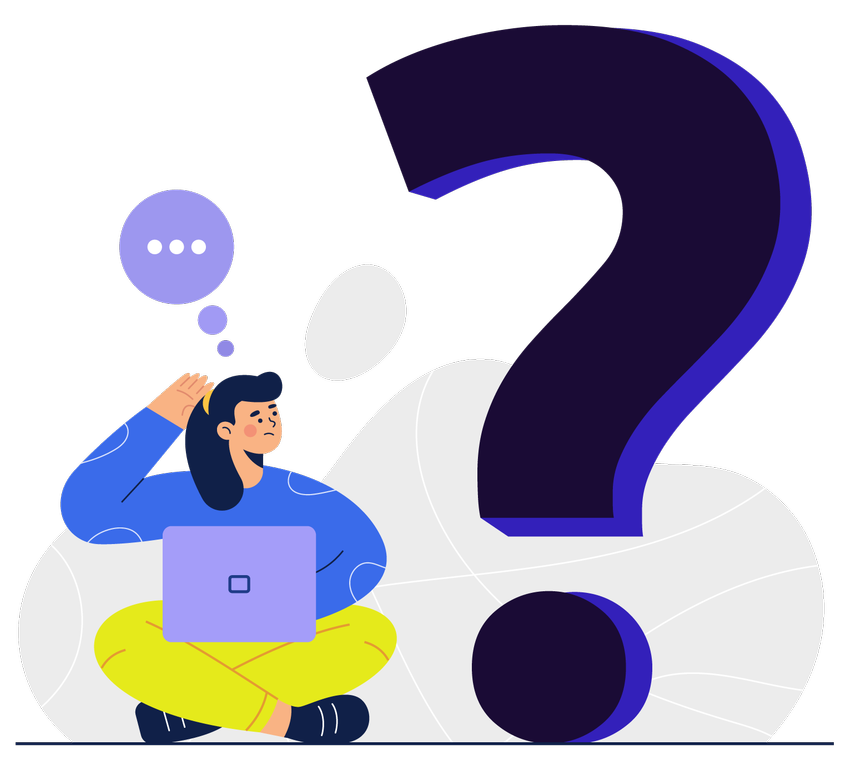
Interactive PDFs (iPDFs) are navigable like a website, secure, and independent of software, hardware,
or an operating system.
iPDFs can contain links and buttons, form fields, audio, video, and business logic. They can also be
easily viewed offline using most PDF Readers on your computer or mobile device.
iPDFs are designed to look and function like a website because it allows users to work efficiently by being able to access their information easily and quickly since all they have to do is click through document to find what they are looking for - just like a website! Therefore, you can have multiple files that are easily accessible within a single iPDF document. You can reduce the number of files contained in your folder or hard drive.
Allowing for fast and easy access to information is ideal because it allows for users to access
information with just a few clicks within long, complex, and multiple PDF documents. This is ideal
because it removes major barriers encountered by users who require information quickly. With faster
access to information, you save money on searching for information, thereby having more time to be
productive by doing your job, earning yourself and your company more profit.
Time Savings leads to Better Productivity which leads to More Profits.
The only thing required to run an iPDF is Adobe Acrobat Reader which is a free software program that
can be downloaded directly from the Adobe Acrobat website. This reader will open all iPDFs.
Phone and Tablet
The same applies for tablets or mobile phones. For the best experience using an iPDF on your phone or
tablet, please:
- Download the Adobe Acrobat Reader App (this is a free app)
- Download the iPDF unto your phone or tablet
- Open the iPDF with the Adobe Acrobat Reader App, NOT with the default app set up by your phone or tablet
Further instructions can be found below:
Instructions for Android devices:
https://www.wikihow.tech/View-PDF-Files-on-an-Android-Phone
Instructions for Apple devices:
https://www.wikihow.com/Open-.PDF-Files-on-Any-iOS-Device
All devices will run an iPDF, whether it’s a computer, laptop, tablet, or desktop. Equally, all
operating systems will run an iPDF. Since iPDFs are in a PDF format (Portable Document Format), they
easily preserve the design and layout of the document across multiple platforms.
Phone and Tablet
The same applies for tablets or mobile phones. For the best experience using an iPDF on your phone or
tablet, please:
- Download the Adobe Acrobat Reader App (this is a free app)
- Download the iPDF unto your phone or tablet
- Open the iPDF with the Adobe Acrobat Reader App, NOT with the default app set up by your phone or tablet
Further instructions can be found below:
Instructions for Android devices:
https://www.wikihow.tech/View-PDF-Files-on-an-Android-Phone
Instructions for Apple devices:
https://www.wikihow.com/Open-.PDF-Files-on-Any-iOS-Device
PDFs can be accessed while on the job with little to no virtual memory capacity being used up by your
device. Your users will never be left without support.
PDFs simplify access to information by just requiring a few clicks instead of scrolling through complex
PDF documents.
iPDFs are perfect for everyone because it does not require any additional knowledge about software in
order to access the content.
Relevant information can be accessed immediately
iPDFs are software independent. This means they are compatible with all LMS software, operating systems,
and devices.
iPDFs are cost effective and quickly produced, including requiring no training in how to use them.
PDFs are not software. They are a file format (PDF format)./p>
iPDFs have the following additional features:
- Embedded or hyperlinked videos
- Embedded or hyperlinked audio
- Document hyperlinking
- Input fields
- Calculations
iPDFs can be accessed and work on your desktop, laptop, tablet, and mobile phone.
iPDFs work on all web browsers, however the additional features will not function if an iPDF is opened
in a web browser. For full use of iPDF features, they must be opened in an Adobe Acrobat Reader program.
iPDFs can be made to be AODA/ADA compliant.
Just like PDF forms, iPDFs contain all the same security features offered by Adobe Acrobat such as
Application Security and Content Security.
Application security involves customizing security features to protect Acrobat and Reader against
vulnerabilities, malicious attacks, and other risks. Advanced users can customize the application
through the user interface. Enterprise administrators can also configure the registry.
Content security involves the use of product features to protect the integrity of PDF content. These
features safeguard against the unwanted alteration of PDFs, keep sensitive information private, prevent
the printing of PDFs, and so on.
For detailed information about these security features and how we enable them, please refer to the
following Adobe Acrobat link:
https://helpx.adobe.com/acrobat/using/overview-security-acrobat-pdfs.html
The key service offerings are:
Marketing iPDFs: Create interactive PDF marketing material for potential leads, consumers, and clients
such as:
- interactive infographics
- interactive brochures
- interactive catalogues
- and more…
Documentation iPDFs: Create iPDFs out of your existing documents to allow for better, faster, and easier access to information for your users. Looking up relevant information should never be a waste of your time.
- Reports (quarterly, annual, etc.)
- Digital asset management
- Work instructions
- Documentation filing/indexing
- Toolkits
- Board meeting minutes
- Information briefs
- Supporting documents And more…
Better organization à faster access to information à easier time management à higher productivity à increased profits
Training/Learning iPDFs: Create iPDFs that will help increase user adoption and knowledge acquisition DURING and AFTER training has been completed. The Training/Learning iPDF is the ultimate tool when it comes to post-training support and on-the-job learning. They can be used for:
- Refresher training
- Training guides
- Training modules
- Policies and Procedures
- Processes
- Operating Manuals
- Reference Guides
- Job aids And more…
Marketing iPDFs: These iPDFs can cost between $2,500CAD – $5,500CAD
Documentation iPDFs: These iPDFs can cost between $50CAD - $100CAD per page
Training/Learning iPDFs: These iPDFs will require a review and consultation of client material for a
quote.
Individual Pricing Plan
Standard terms apply for individually priced iPDFs:
- 50% upfront
- 25% upon delivery of first draft and sign off
- 25% upon delivery of final draft and final sign off
- Credit
- We offer credit services through Ario.
Interactive PDF Corporation offers a 6-month warranty. All edits and fixes having to do with the
functionality of the interactive PDF will be covered under this warranty. All content edits will be
limited to three separate requests and for up to 15 individual content items in total, bundled within
each separate request under this warranty within the 6-month period.
- First request has three content changes
- Second request has ten content changes
- Third request has two content changes
of individual content items: word change, table change, and diagram change all constitute as
three individual content items.
Any claims for edits, fixes, adjustments, or maintenance that have to be made because the iPDF was
tampered with that did not involve interactive PDF Corporation and/or its designated representatives
will void the warranty and will incur a charge of an hourly rate of $100/hour.
Any requests for edits, adjustments, or maintenance of the iPDF after the 6-month warranty period will
require paying an hourly rate of $100/hour charge.
Interactive PDF Corporation recommends that any edits or fixes that need to be made should be sent to Interactive PDF Corporation since it has the necessary skills, experience, and familiarity with the iPDF so as not to break the functionality of the iPDF during content updates.
There are a number of reasons why you would want to create an iPDF learning solution.
Here are a just a few instances:
- When you don’t want any LMS-dependency, and do not require a scored assessment.
- When you are looking for a quick reference guide or refresher training.
- When you want to share crisp information with senior leadership who are busy around the clock.
- When you have a highly motivated group of learners who are interested in learning new information.
- When you need a quick solution within a short time-frame or go-launch date.
- When you have a limited budget—iPDFs are a much cheaper to develop and deploy than eLearning.
- When you need a supplementary learning solution.
You can share files with us using:
- Dropbox From Dropbox.com:
Sign in to your dropbox account.
Hover your cursor over the folder you want to share.
Click the blue "share" button that appears.
Enter the email addresses of the people who need to access the folder.
Select "Can edit" from the pull-down menu. You can also select "Can view" to make them a viewer.
Add a message about the files and click "share".
On your phone or tablet:
Download the Dropbox app.
Open the Dropbox app.
Find the folder you would like to share.
On Android: tap the downward arrow.
On iOS: tap the ellipsis icon.
Tap "share"
Enter the email addresses of the people you would like to have edit access.
Under the "these people" option, choose Can edit. You can also select "Can view" to make them a viewer.
Add a message about the files and tap "send".
On your computer:
If you haven't already, install the Dropbox desktop app.
Open your Dropbox folder.
Right-click the folder you want to share.
Select "share"
Enter the email addresses of the people you want to invite.
Select "Can edit" from the pull-down menu. You can also select "Can view" to make them a viewer.
Add a message about the files and click "invite".
Google Drive:
On a computer, go to drive.google.com.
On your keyboard, hold Shift and select two or more files.
At the top right, click "Share Add people".
Enter the recipients email address and press send.
Mail it to us directly:
Attention: Interactive PDF.com